People who read this also read:
- How to Add an Image to MP3
Download HD Movies by Vuze
If you play video using the VLC player, then you don't need to use extra software to fix this problem. Because this player has a lot of rich features. Among them Synchronization feature is the one by which adjustment of audio and subtitle will be done. It's really very helpful to give you a good movie-watching experience.
Watch carefully and compare the audio and video to figure out the issue. Is the sound output with the video (for a specific section) faster or later? After pointing out this approximate duration, follow the next steps.
1. Pause the video if it is running.
2. Go to Tools which is located in the top, when the player is not in full screen mode and select the Effects and Filters. (Keyboard shortcut Ctrl+E)
3. From this Adjustment and Effects window select the Synchronization tab.
If the sound comes before executing the video then you have to put some positive value (1,2,3 or 4). Otherwise put a negative value (-1,-2,-3 or -4) to the Audio track synchronization box. After the dot (.) the values are counted as the milliseconds there. Lastly click on force update of this dialog's value. After that close and resume the video.
There increase or decrease the Subtitle track synchronization value. Obviously, if it is displayed lately than the audio, then decrease and put some negative (-) value there. And for advance displayed subtitles comparing the sound, increase the value of track sync.
Now click on the force update of this dialog's value and you might see the effective changes, if the movie is playing on the screen. Otherwise close the the window and resume the movie.
Troubleshooting:
As you have given a task to VLC and it's going to fix these issues on the fly, there may some problem occur.
Hope these procedures will help you to continue watching the movie. As this guide's difficulty level is not Easy, you may have fallen in some trouble while solving this and there may arise some questions in your mind. So let me know them through your comments.
How to correct the sync of audio with video:
First you have to play the movie where the sound is disordered from the video.Watch carefully and compare the audio and video to figure out the issue. Is the sound output with the video (for a specific section) faster or later? After pointing out this approximate duration, follow the next steps.
1. Pause the video if it is running.
2. Go to Tools which is located in the top, when the player is not in full screen mode and select the Effects and Filters. (Keyboard shortcut Ctrl+E)
 |
| VLC Tools |
3. From this Adjustment and Effects window select the Synchronization tab.
If the sound comes before executing the video then you have to put some positive value (1,2,3 or 4). Otherwise put a negative value (-1,-2,-3 or -4) to the Audio track synchronization box. After the dot (.) the values are counted as the milliseconds there. Lastly click on force update of this dialog's value. After that close and resume the video.
How to adjust the subtitle with sound:
Here you have to find out the time duration of de-synchronization between the audio and subtitle. Then likely the previous description, open the Effect and Filters > Synchronization tab.There increase or decrease the Subtitle track synchronization value. Obviously, if it is displayed lately than the audio, then decrease and put some negative (-) value there. And for advance displayed subtitles comparing the sound, increase the value of track sync.
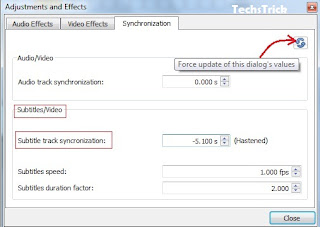 |
| Adjustment and Effect window |
Troubleshooting:
As you have given a task to VLC and it's going to fix these issues on the fly, there may some problem occur.
- If you are not getting the corrected output, wait until the double of your imputed time. It means if you have inputted 10 seconds then wait for 20 seconds. Otherwise follow the above one.
- Sometimes, after fixing, VLC may unable to bring out the sound but the video may go on. For this error, you have to stop the running movie or song and try it again.
- Inputting less than 10 seconds in delay/haste box is the best practice. Because if the time is greater than it, VLC was unable to fix this issue while testing.
- Fast forward or backward action could create problem too. If it is, then sync them again.
Hope these procedures will help you to continue watching the movie. As this guide's difficulty level is not Easy, you may have fallen in some trouble while solving this and there may arise some questions in your mind. So let me know them through your comments.

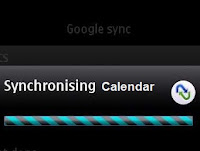

.jpg)

No comments:
Post a Comment