Before performing this action be sure that you are logged in as an Administrator or have the right privilege of it. If it isn't so, read the 3 ways to enable Administrator account in Windows 7.
How to Remove password from a drive encrypted with BitLocker:
Important: If you have a USB encrypted/protected by Bitlocker, first of all connect it. The drive must be unlocked to Turn off Bit Locker from it.1. Click on the Windows Start menu and type BitLocker in Search bar.
 |
| Start menu Search bar |
2. From that search result select the Manage BitLocker and its windows will pop up.In the BitLocker Manager window all encrypted and un-encrypted drives will be seen.
 |
| Choose Manage BitLocler |
3. Look for your password protected drive and on the right side of this drive there is a link option Turn off BitLocker. If you see Unlock Drive there, click on it and type the password to unlock it. After that Turn off BitLocker will be seen.
 |
| Turn off BitLocker |
4. Click on Turn off BitLocker and from its new window press on Decrypt Drive. Then the decryption processes will start.
 |
| Decrypt Drive |
 |
| Decrypting |
 |
| Decryption Complete |
This may take several minutes depending on the size of the drive, its data and PC's hardware performances. So wait until the process is completed successfully.
You may be interested to know why the Bitlocker decryption is better than removing its password. Microsoft Support explains the difference between Disabling and Decrypting a drive by BitLocker.

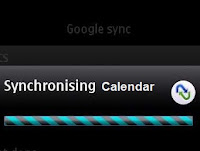


.jpg)
Thanks a lot Sharif Bhai.....it helps me
ReplyDeletethankssssssssssssssssssssssssssssssss bosssssssssssssss
ReplyDelete