The administrator account is a hidden, disabled and built-in account with Windows 7/Vista/xp. But a user can enable this account for some special actions. Such as troubleshooting, installing harmful software or some special networking tasks. By default, most of the user accounts are a part/member of the Administrator account. Others are standard accounts without being any part of an administrator account.
Windows disabled this account to prevent malicious programs and harmful activities on the system. So any special task of system needs administrative privilege and the annoying UAC (User Account Control) bar will pop up for the users, except the administrator account.
This post will show you how to enable Administrator account in three easy ways. Choose only one method from below to activate administrator account.
Method#1. Using command prompt:
Search cmd.exe in start menu and run cmd.exe as administrator.
To enable Administrator account Type: net user administrator /active:yes
Hit enter and the command should execute successfully.
Command line to disable this account: net user administrator /active:no
Method#2. From Local Users and Groups
Go to control panel navigate to Administrative tools and computer management.
After completing any of above processes, reboot your PC or log off. Now you will see a new account "Administrator" which has no password by default. Log in to this account and enjoy the real administrator power of your PC.
Windows disabled this account to prevent malicious programs and harmful activities on the system. So any special task of system needs administrative privilege and the annoying UAC (User Account Control) bar will pop up for the users, except the administrator account.
This post will show you how to enable Administrator account in three easy ways. Choose only one method from below to activate administrator account.
Method#1. Using command prompt:
Search cmd.exe in start menu and run cmd.exe as administrator.
 |
| Start menu > cmd.exe |
To enable Administrator account Type: net user administrator /active:yes
 |
| To enable administrator account |
Hit enter and the command should execute successfully.
Command line to disable this account: net user administrator /active:no
 |
| To disable administrator account |
Method#2. From Local Users and Groups
Go to control panel navigate to Administrative tools and computer management.
 |
| Control Panel > Administrative Tools > Computer management |
Expand the Local users and Groups arrow and select Users. Then, From the right pane, double-click on the Administrator.
Un-check the "Account is disable" and it should be look like below.
OK it and your settings will be saved.
From here you can also disable the Administrator or other account.
Method#3. From Local Security Policy
Type secpol.msc in start menu and run it as administrator.
From this Local Security Policies, expand the security options under the Local Policies.
Find "Account: Administrator account status" from the right pane.
Open the "Account: Administrator account status" and choose Enabled to enable it.
You can also disable it from here.
 |
| Local users and Groups > Users & Administrator |
 |
| Administrator account properties |
OK it and your settings will be saved.
From here you can also disable the Administrator or other account.
Method#3. From Local Security Policy
Type secpol.msc in start menu and run it as administrator.
 |
| start menu > secpol.msc |
From this Local Security Policies, expand the security options under the Local Policies.
Find "Account: Administrator account status" from the right pane.
 |
| Local Security Policies |
 |
| Administrator account status |
You can also disable it from here.
After completing any of above processes, reboot your PC or log off. Now you will see a new account "Administrator" which has no password by default. Log in to this account and enjoy the real administrator power of your PC.
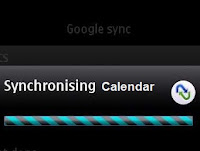


.jpg)
Really Very Helpful blog
ReplyDelete