 |
| Windows 7 | BitLocker |
The bit - locker is an encrypting tool, built-in with your Windows 7 OS. It can encrypt your whole drive and lock it by your given password. To access into the encrypted drive, one should provide the correct password.
To run the BitLocker you may need the administrator privilege. Learn how to enable administrator account in Windows 7.This tutorial will describe the steps how to use the BitLocker and setting up a password to USB free. By this procedure you can also protect your external hard disk or internal hard disk drives.
Protect USB drive by BitLocker:
To find out the Windows Bit-Locker easily, type "bit locker" in the start menu search box. Or, you can go to Control Panel > System and Security > BitLocker Drive Encryption.
 |
| Control Panel > System and Security > BitLocker Drive Encryption |
Click on the "Manage BitLocker" and the window will show you to "turn on BitLocker" to the specific drive.
Now click on "turn on BitLocker" beside your selected drive. Then the BitLocker will start and will ask you how you want to unlock the drive.
 |
| Choose how you want to unlock the drive |
Select "Use a password to unlock the drive" and type your password. Then select a method to recover your password/key and press Next to start the encryption.
It would take a few minutes, depending on the size and the format of your drive.
 |
| Encrypting |
You are done! From now any user of Windows 7/Vista/XP must provide the password to open your USB drive.
- You may need to know: How to Remove Password from BitLocker.
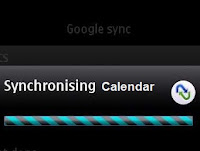


.jpg)
Does this only work with some versions of Windows 7?
ReplyDeleteI have Windows 7 Professional and my Security folder is called "Security".. and when I search bitlocker it's not found.
Thanks
jus download and install the bit locker from microsoft website and instal it now u can unlock it from any versions of microsoft products
DeleteSorry I forgot to add that I have administrator rights and was logged in as Administrator when I tried.
ReplyDeleteit only works if you use windows 7 ultimate
ReplyDeleteThanks for the info.
ReplyDeleteYes. Bitlocker encryption is only available with Ultimate and Enterprise editions of Windows 7.
But all Windows 7 editions and xp will be able to open a bitlocked device with the passcode
unique and good content on your blog but
ReplyDeleteWhat is the reason That You have not get PageRank
I mean other OS like Linix and Mac
ReplyDeleteIf you plug in the protected USB to Linux (or Mac), the OS will let you access into the device. But as the data is encrypted and the device won't be able to pass the security level for the data, all data will be shown either in unknown types or as exe files. Nothing to worry there. Accessing and passing the security level from any Windows OS, the data can be retrieved without any damage.
DeleteThanks.
Not working for me .. window 7!
ReplyDeleteHow do I remove this passsword now !
ReplyDeleteTo remove the password you have to turn off the BitLocker on the drive to Decrypt the drive/volume.
DeleteYou can also read this guide: How to remove password from BitLocker
Thanks!
Thanks for sharing this. I think "bitlocker" is the best way to protect USB drive compared to "TrueCrypt" and kaka folder protector, becuase it's total free better than kaka folder protector and simple than "TrueCrypt".
ReplyDelete