Do you want to make those files and do the job by yourself? You might be interested in how to change folder background and USB icon, folder without software. If you are suffering from system and hidden files in your USB, go here: “How to solve Folders showing as shortcuts, hidden in flash drive and local drive” to solve that.
Follow these information below Change folder/drive’s background and icon.
Folder Background Changer for Windows 7
Among some of folder and drivers background customizer tools on Windows 7, I’ve found the Windows 7 Folder Background Changer as the most suitable software for changing the background.
Download Windows 7 Folder Background Changer by Windows Club and run it. It’s a portable and freeware software.
Specification:
- Browse and select the desired folder/drive, you want to add a background image.
- By clicking Change Background Image you will be able to choose an image for background.
- If the image is not ok then click on Remove Background Image.
- Mark the Show Shadow Under Text, if you want a shadow effect under the text.
- “Apply To Sub Folder” will apply the selected image to all sub-directories/folders along with selected drive/folder.
- “Background Image:” box will give you a current preview of the specified drive/folder.
- If you want to uninstall the background image just select the folder and press the Uninstall.
Drive Icon Changer for Windows 7
I found the Drive Icon Changer as the simplest portable software for changing the drive icon and it just needs .ico file. It’s simple looks will really impress.First download the Drive Icon Changer [freeware] and run it.

Select the drive from the drop down menu. Click on Install and select icon. Refresh the windows explorer or reboot your system and drive icon will be changed. You can also restore your default icon by selecting the drive and clicking on the Uninstall.
SevenDriveIconChanger
There is another tool called SevenDriveIconChanger. It is similar to the Drive Icon Changer (it’s interface and activities).
![SevenIconChanger[techstrick] SevenIconChanger[techstrick]](https://blogger.googleusercontent.com/img/b/R29vZ2xl/AVvXsEhLnTuvroEqJOpOEtnsTxfqQSJmrjv2ku8sgkoPn9KUhXm1IswN5hlvAaGZhkM_GDKo1crMBXmz2NH4H-9_za5HiNieX-vgcPD4bEktHH3QrocwinvEjswb-6v1vBJzig2vfGVoiMItzLEf/?imgmax=800)
Download the SevenDriveIconChanger [freeware] and just run it as it’s a portable software. You just need to select your drive from the right drop down menu and then click on the Change Icon! Refresh the windows explorer or reboot your system and drive icon will be changed Reset Icon button will reset the icon to default.
Important: Make sure that you run the application in administrator mode or else these above software might not be able to change background or drive’s icon.

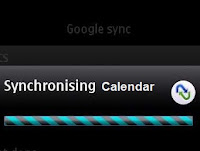


.jpg)
Windows 7 Folder Background Changer
ReplyDeleteNot work in Windows 7
"Windows 7 Folder Background Changer" is a portable software and it should be worked in Win 7, as I've done before. Would you please inform me with the details: When you run it, What error/message is displaying?
DeleteYou can also read
Change folder background in Win 7 without software
Thank you.
Hello my friend! I want to say that this post is amazing, great written and come with approximately all vital infos.
ReplyDeleteI'd like to look more posts like this .
Also visit my page : more info
wow it's amazing!!!!!! really its working in windows7 ultimate version!!!!!!
ReplyDeletethanks sir!!!!!
Amazing;-)
ReplyDeleteI like it very much and I’m looking forward to other ideas ….
Thanks...
I do not even know the way I stopped up right here, but I thought this
ReplyDeletepublish was once great. I do not understand who you
are however certainly you are going to a well-known blogger if you
happen to are not already. Cheers!
Feel free to surf my webpage ; how to delete cookies from computer
yeah its not working on my windows 7. always white screen appear on the folder after using this application
ReplyDeleteHi Adrian,
DeleteThis problem may occur if the system file created by the software declared name and image name are not same.
You need to manually delete that system file and image file from the targeted location.
Then use the software again.
Hope you will see the image instead of "white screen".
not working in window 7 ultimate plz give more info
ReplyDeleteHi jigar,
DeleteI use the same software in Windows 7 Ultimate to change folder background or icon. I am getting no probs.
Can you please explain your problem more?
Thanks!
please help me in brief .
ReplyDeletewhen i do all stufs iget the white screen.........
how can i manually delete system file and image file from targated folder?????????
please!!!!!!!!!!!
Open Folder Option (available @ Windows search, Control Panel or Explorer).
DeleteSelect View tab and un-mark the Hide protected operating system files (Recommended).
Agree with Yes for the warning.
Thus you will see the system and image file. Then delete them.
Hope it helps!