This image which is embedded with mp3 file is known as the album art, cover image or tagged image. When the mp3 will be played select the Album Art visualization mode if the image is not displayed.
Let me introduce the Mp3Tag which is compatible with Windows 7/Vista/xp. It’s a freeware software and you can download Mp3Tag from their official website.
Adding an image or picture to mp3 files:
The Mp3Tag contains a lot of features with it and lets you allow to add, remove or customize the album art image. You can edit or assign any details for your mp3 files. It also allows you to select all the mp3 files in a directory and perform its given task to all. It is the full compact utility for your mp3 songs.
Steps to embed an image to mp3:
- Download Mp3Tag, install and run it.
- Select the directory where the mp3 files are located.
- After loading all mp3 files of the selected directory, you can choose one or all files to be changed.
- If the selected mp3 file contains an album art then it will be shown bottom left.

- To add an image first click on extended tags and a Tags window will come.

- From the Tags window you can change any details from Metadata located on the left.
- The cover section, located on the right side, will allow you to add a cover image.

- To add or change the cover image, hit the Add cover and browse your desired image file.

- Select your image file and press OK.
Wow! You've changed the mp3 Album Art. Play your song in PC or mobile, your embedded image will be displayed. It’s a cool trick, Isn't it?
Important: Your image file must be in JPG, JPEG or PNG format. Installing the software might need the administrator privilege.



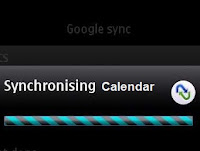


.jpg)
Thanks a lot for this useful information.
ReplyDeleteNice to hear that.
DeleteThx Man that was a little hard before, but now it's easy!!
DeleteThanks alot buddy... i did....
Deletebut it doesn't show the image when we open the folder
ReplyDeleteThe images will be shown if the opened folder contains image in JPG, JPEG or PNG format.
DeleteThanks
THANKS YOU SIR,
ReplyDeleteI asked a lot from my friend about this trick but no one was ready to tell m about this. thank you once again.......
It's my pleasure!
DeleteThaxxxxxxxxxxxx
ReplyDeletegoooooooooooooo
ReplyDeleteif you guys want another easy to use software, then use "TagScanner". Its free, easy & very robust software for this purpose.
ReplyDeletethank u.bt this type of image is not gng to upload in fb.wts the reason for that
ReplyDeletehey sharif, thank you so much. It easy and fantastic....been searching all this while...thank you once again. - Raj, India
ReplyDeletethanks buddy.......
ReplyDeletenice place..good work..i have my own website www.aeonlight.in visit once and can you suggest few more aatactive idias to make it more beautiful...
ReplyDeleteThanks...Yaar...
ReplyDeleteSome mp3 folders show images even though images are not there in folder... How to do that... Bcoz I can embed the image and can see the image while playing in PC... But In mobile am not getting the image while playing.. Is there any possibility to get the images in mobile also...
ReplyDeleteHi Unknown,
DeleteSorry I am late.
No. There are some images in that folder and they are system-hidden. To see these images "Un-mark" the Folder option > View > Hide protected operating system file (recommended) and hit Yes on the warning msg.
To make this kind of system file you need to change the attribute of the file.
I think you are missing some settings on mobile player and not getting the album art while playing.
To get the image you have to use third party Explorer apps on mobile.
Thanks! Be our fan :D on Facebook or find us on Google+
thanks man . it is much easy and beautiful ! I appreciate it .
ReplyDeletethnk u so much its great yaar
ReplyDeletethank you so much
ReplyDeletethanks for help..
ReplyDeletewow...thanks bro
ReplyDeleteThanks, thanks a lot..!
ReplyDeletethanks a lot.
ReplyDeleteThanx a lot......Its Nice...
ReplyDeletethnkz man....
ReplyDeleteFabulous Job. Downloaded. Works fine. Thank you. :)
ReplyDeleteTHANKS MAN IT HELP ME A LOT
ReplyDeleteThanks 4r the nice post.
ReplyDeleteMany many thanks.
Thanks friends
ReplyDeleteLOVLY
ReplyDelete