 |
| Google Chrome (Image Source) |
This post will show you how to disable google chrome updates. Google provides a .adm file, also known as group policy template and administrative template for Windows operating system. By this trick you can also stop any google applications update.
How to Disable Google Chrome Updates:
1. Download the Administrative Template for Windows OS from here. Then you need to go Windows Group Policy editor. Go to start menu > run and type gpedit.msc and hit enter.
 |
| Run gpedit.msc |
2. Select the Administrative Template and click right mouse key. Select add/remove templates and add the downloaded template. Then close it.
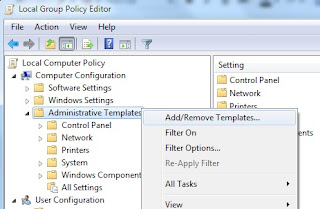 |
| Add the downloaded .adm file |
 |
| The template added |
3. The new template Classic Administrative Templates (ADM) will be added under Administrative Templates.
 |
| classic administrative template |
4. Now go to Classic Adminitrative Templtes (ADM) > Google > Google Update > Applications and you are at the right place where you should be, select the Google Chrome. Open it and go to its "Update policy override" properties.
 |
| Google Chrome Update Policy Override |
5. By default it is Not Configured. Now enable it to set how this application will be updated or not.
Thus you can stop (or manage) not only the google chrome updates service but other applications/products of google too.
Thus you can stop (or manage) not only the google chrome updates service but other applications/products of google too.
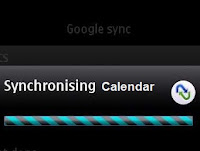


.jpg)
No comments:
Post a Comment