 |
| Google Chrome Settings |
Note: By resorting default settings, all browsing data and save password will be erased from Google Chrome. Before doing this trick, make sure you've already synced all browser data.
How to restore Google Chrome default browser settings:
1. Close the Google Chrome browser, if it is running.
2. Go to Start menu, search for Run and open it. Or find it out from the Start menu, All programs, Accessories.
3. Type the following line according to the OS in the run box.
%LOCALAPPDATA%\Google\Chrome\User Data\ (in Windows 8/7/Vista)
%USERPROFILE%\Local Settings\Application Data\Google\Chrome\User Data\ (in Windows Xp). And hit Enter.
 |
| Run location to get it |
4. There is a folder named Default and this folder contains all the current settings.
 |
| Default folder |
5. Rename the Default folder to Default.old.
 |
| Rename Default folder |
6. Now lunch the Google Chrome.
See, all the original settings are restored. A new folder "Default" will be created and it will hold all settings for now.
You may also interested in:
- Disable Google Chrome Update in Windows 7/Vista/xp
- Speed-up Internet Connection in Windows 7/vista/xp
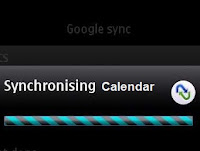


.jpg)
Thanks man, this worked like a charm, It's so easy to do. I was fiddling with my settings and screwed it up, I couldn't access my google+ account, the page would load and then go blank, I tried everything then I tried this.
ReplyDeleteMany Thanks
Steve aka NapalmNelly
I can't rename the file , it says:"Cannot rename default: Access is denied
ReplyDeleteMake sure the disk is not full or write-protected and the file is not currently in use" Any help?
Hi Daniel manjoro,
DeleteYou need to take ownership of that targeted folder.
See how can we easily take ownership of Windows' folder.
The reg file is also available there, which will add a "Take Ownership" option to the context menu.
That's it.