Important: Keep it in mind that the system drive where is the Windows OS installed (commonly the C: dive) won't be changed. The software installed on the drive will stop working. No data will be lost or damage by this action.
This tutorial will show you the easiest way to do that but without downloading a paid software.
How to Change Drive Letter:
1. First open the Disk management from Control Panel, System and Security, Administrative Tools and Computer Management and select the Disk Management under the storage. Or get it by right-clicking on Computer, select Mange and expanding Storage from the right pane.
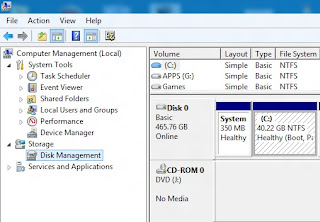 |
| Windows Disk Management |
2. Then right-click on the drive or partition and select Change Drive Letters and Paths. Then select the Change.
 |
| Change Drive Letters and Paths |
 |
| Select Change the drive letter |
 |
| Select a letter for the Drive |
4. A window will pop-up for confirmation and click on Yes to confirm your action on changing the drive letter.
 |
| The pop-up window |
Close all the windows and open explorer. Wow! The drive letter is changed.
You may also interested in:
- How to Change folder background in Windows 7/vista/xp[without software]
- How to add image or picture to mp3 files
- Enable Administrator Account in Window 7/Vista/xp
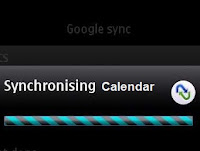


.jpg)
No comments:
Post a Comment